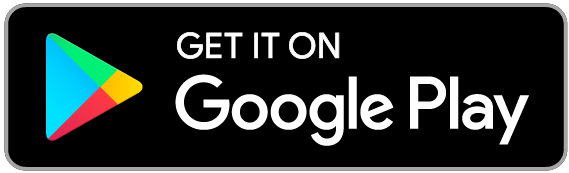How can we Help ?
Business Name: Pink Melon Solution LLP
Address: 198/3 Sabzi mandi, Paltan Bazar, Pratapgarh (UP) 230001
Call Us: +91-6306834003
Email us : help@myda.co.in
DM us on Instagram :@ourmyda
By signing up via text, you agree to receive recurring automated promotional and personalized marketing text messages (e.g. cart reminders) from Myda at the cell number used when signing up. Consent is not a condition of any purchase. Reply HELP for help and STOP to cancel. Msg frequency varies. Msg & data rates may apply. View Terms & Privacy.
What is Myda
How to activate your Myda
How to tap an Iphone and Android
Troubleshooting Myda
Not Working on Iphone
1. Make sure their phone works with Myda: Compatible smartphone
The phone model you have does not matter when sharing!2. Make sure to touch your Myda to the very top of the back of their phone.
On iPhones, the sweet spot for reading a Myda is on the very top of the back of the device. See video above.3. A Myda CANNOT be read when:
4. Watch the video above to see the best technique for tapping to compatible iPhones!
Insert the video of tapping on IphoneNot Working on Android
1. Make sure their phone works with Myda: Compatible smartphone
The phone model you have does not matter when sharing!2. Make sure to touch your Myda to the very center of the back of their phone.
For Androids, the sweet spot for reading a Myda is in the center of the back of the device.3. Make sure NFC is turned on in their phone settings
If their phone is on the compatible devices list and is still not reading your Myda, go to their phone settings and search for NFC. Make sure that "NFC" is turned on!How to tap your info to an older iPhone (7,8,X)
To send an information to an iPhone 7, iPhone 8 or iPhone X, you must use the NFC reader in their control center! See the image below for how to activate this:


My Myda taps people to the Myda Profile, not my Profile
If your Myda taps to the Myda profile that means you have not activated it to your profile yet! All Mydas come preloaded to our profile.
To fix this, open your Myda app and tap "Activate" in the main menu. Pick which Myda product you would like to activate, then follow all the steps until a success message appears!
Please send an email to help@myda.co.in if you have further questions!
My Myda is sending notifications constantly
Use the diagram below as a guide to where you should place your Myda to avoid constant notifications!
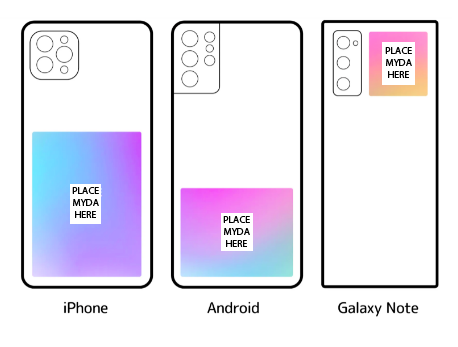
Please put your Myda in the appropriate place as shown above.
Contact Us!
If your question is not answered on this FAQ, please send an email to help@myda.co.in!
General
What is Myda ?
Myda is a small tag placed on the back of your phone that lets you instantly share your social media, music, payment platforms and contact information just by tapping your phone to a compatible smartphone!
The other person doesn't need an app or a Myda to receive your info.
Myda can be used by anyone in any industry to instantly share a customized, all in one social profile to people they meet.
Whether you are a student, artist, doctor, entrepreneur, influencer, architect or photographer, Myda can help improve your networking and will leave a lasting impression on everyone you meet.
Where do I put my Myda ?
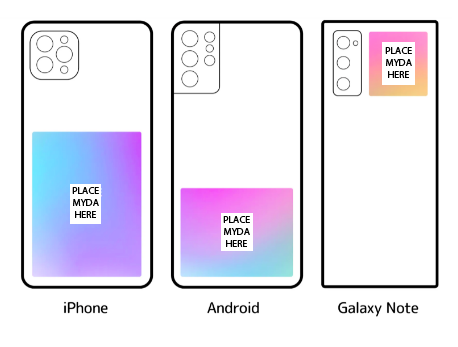
Please put your Myda in the appropriate place as shown above.
Does the other person need a Myda or an App to recieve my Info ?
No! The other person does not need a Myda or Myda app to receive your Myda profile. That's the beauty of Myda.
If their phone is on this list of compatible devices you can connect to their phone. If it is not, just use your Myda QR code on your profile to share!
Do I need to pay monthly fee to use Myda ?
Myda does NOT require a monthly fee once purchased!
Can I have multiple Mydas linked to a single Myda account?
Yes you can! With the Myda app, you can activate as many Mydas as you want with the same account. Just log into the account you want to activate your Myda with and tap "Activate Myda"!
What cases can Myda stick to?
Myda sticks nicely to all case materials except leather and some silicone.
For these types of cases, we recommend either sticking the Myda underneath your case (yes Myda works through most cases!) or buying a Myda keychain instead.
For all other cases including placing directly on the phone, Myda is good to go!
Press Inquires
For all press inquiries, please contact help@myda.co.in
Compatibility
Compatible Phones
How to tap your info to an older iPhone (7,8,X)
To send information to an iPhone 7, iPhone 8or iPhone X, you must use the NFC reader in their control center! See the image below for how to activate this:


Will my Myda work under my phone case ?
Yes! Mydas will work through 99.9% of phone cases, including ones that hold credit cards. The only exception would be if your case has a layer of metal.
Which smartphones can I tap my Myda profile to ?
For iPhones, the iPhone XR, XS, XS Max, 11, 11 Pro, 11 Pro Max, SE and all future iPhones are compatible with the feature of Myda.
When reading from the Myda app, iPhone 7 and newer are compatible with Myda!
Virtually all Android Smartphones are compatible with the tap feature of Myda. However, please visit our compatible devices page to ensure that your smartphone is on the list.
How do I share with non compatible devices ?
iPhones as old as the iPhone 5S and almost all Androids can use their camera to scan your Myda QR code. Your Myda QR code can be found by tapping the QR code button on the top right of your profile on ourMyda.info. You can even add your Myda Card to your Apple Wallet for easy access!
You can also share your profile via text, airdrop, email or any social network by sharing the link to your Myda profile.
How to turn NFC on for an Android ?
Some Android phones have NFC turned off by default!
If your Android is not reading Myda, go to your phone settings and search for "NFC". Then make sure you have this turned on!
Will my Myda interfere with wireless charging ?
No, Myda have no effect on your phone's wireless charging capabilities and will not interfere.
Shipping
How long will it take to recieve my Myda once purchased ?
Shipping time within India is 5-7 days. We are currently experiencing delays due to COVID-19 so shipping might take up to 2 weeks. We thank you for your patience.
Shipping time outside of India is typically 7-21 business days.
All orders come with tracking! Please contact us at help@myda.co.in if you haven't received your order.
Do you ship worldwide ?
Yes, We do.
Shipping Info
Here is our refund policy and terms of service.
We currently do not accept returns.
Myda not Delievered ?
Please send an email to help@myda.co.in.
Myda App Help
How do I get My Myda App ?
Right here -> Myda App
What phones can I tap if I have the Myda App ?
With the Myda app downloaded, iPhone 7 and newer can receive your profile in app! This functionality is available with the "Read a Myda" option from in the Myda app main menu.
Can I connect with someone with just the Myda app and no Myda?
Yes you can! Our app gives you a personal QR code that can be used to share info just like a Myda does. Our products + the app provide the full experience, but you can still share with just the app!
How can I change my profile URL ?
If you'd like to change your profile URL, please send an email to help@myda.co.in and we will do our best to get you the URL you want!
I'm getting 'this Myda already been activated' when trying to activate my Myda
If you are getting this message in the Myda App, that means you have a Myda that is already activated!
Please follow the steps on the back of the Myda notecard you received, no need to activate using the app. Once you have followed those steps, your Myda is good to go!
What is my Myda contacts?
When someone taps or connects with you, the new person gets added to your Myda Contacts automatically. This page saves the Myda profile of everyone you meet so you can make sure to never lose another important connection.
You can also export this list of contacts to Salesforce, HubSpot and a normal CSV for exporting into the CRM of your choice